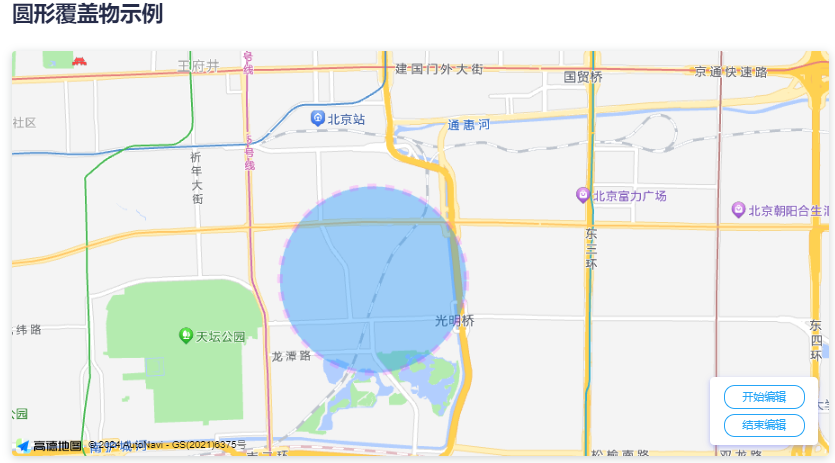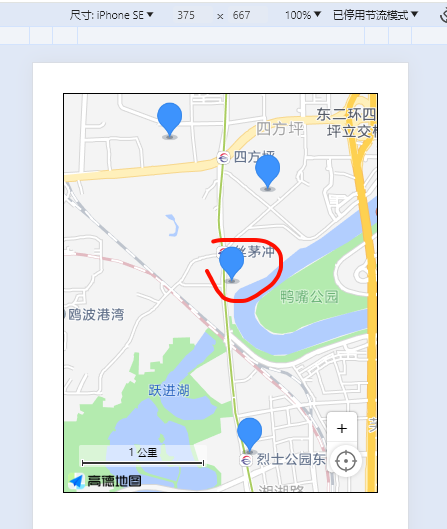07-圆形绘制
需要显示圆形范围之类的,打卡范围之类的功能,就需要用到圆形绘制。
- [ ] 多边形
- [x] 圆形
- [ ] 矩形
- [ ] 椭圆形
一、官方文档
1、创建地图
js
//创建地图
var map = new AMap.Map("container", {
center: [116.433322, 39.900256], //地图中心点
mapStyle: "amap://styles/whitesmoke", //地图的显示样式
viewMode: "2D", //地图模式
zoom: 14, //地图级别
});2、设置圆心和半径
js
//设置圆形位置
var center = new AMap.LngLat(116.433322, 39.900255);
//设置圆的半径大小
var radius = 1000;3、创建实例
js
//创建圆形 Circle 实例
var circle = new AMap.Circle({
center: center, //圆心
radius: radius, //半径
borderWeight: 3, //描边的宽度
strokeColor: "#FF33FF", //轮廓线颜色
strokeOpacity: 1, //轮廓线透明度
strokeWeight: 6, //轮廓线宽度
fillOpacity: 0.4, //圆形填充透明度
strokeStyle: "dashed", //轮廓线样式
strokeDasharray: [10, 10],
fillColor: "#1791fc", //圆形填充颜色
zIndex: 50, //圆形的叠加顺序
});4、添加到地图
js
//圆形 Circle 对象添加到 Map
map.add(circle);
//根据覆盖物范围调整视野
map.setFitView([ circle ])二、复制代码修改
复制上一篇,把折线方法setPolyline删除,保留基本的
开始吧
html
<template>
<div class="app-container flex-center-center">
<div id="Map" class="map"></div>
</div>
</template>
<script setup>
import AMapLoader from '@amap/amap-jsapi-loader';
import { getCurrentInstance, ref, reactive } from 'vue';
const map = ref(null); // 地图实例
const { proxy } = getCurrentInstance();
const data = reactive({
infoDetail: {},
});
const { infoDetail } = toRefs(data);
const list = ref([]);
let AMapResult = null;
let infoWindow = null;
function initMap() {
AMapLoader.load({
key: proxy.mapJsKey, // 申请好的Web端开发者Key,首次调用 load 时必填
version: '2.0', // 指定要加载的 JSAPI 的版本,缺省时默认为 1.4.15
resizeEnable: true, // 定位到当前位置
plugins: [
'AMap.ToolBar', // 缩放控件
'AMap.Scale', // 比例尺
'AMap.Geolocation', // 定位控件
], // 需要使用的的插件列表,如比例尺'AMap.Scale'等
})
.then((AMap) => {
AMapResult = AMap;
map.value = new AMapResult.Map('Map', {
viewMode: '3D', //是否为3D地图模式
zoom: 14, //初始化地图级别
center: [113.005229, 28.227388],
});
map.value.addControl(new AMapResult.ToolBar()); // 工具条
map.value.addControl(new AMapResult.Scale()); // 比例尺
map.value.addControl(new AMapResult.Geolocation()); // 定位控件
getList();
})
.catch((e) => {
console.log(e);
});
}
function getList() {
let testList = [
{
longitude: 113.009312,
latitude: 28.20836,
name: '瑞丰家园',
desc: '湖南省长沙市芙蓉区湘湖街道楚源茶社台球瑞丰家园',
},
{
longitude: 113.007802,
latitude: 28.221181,
name: '通信建设有限公司',
desc: '湖南省长沙市开福区四方坪街道湖南省通信建设有限公司',
},
{
longitude: 113.010891,
latitude: 28.228139,
name: '金地园',
desc: '湖南省长沙市开福区四方坪街道金地园',
},
{
longitude: 113.002499,
latitude: 28.231985,
name: '万煦园',
desc: '湖南省长沙市开福区伍家岭街道万煦园',
},
];
setTimeout(() => {
list.value = testList;
setMarker();
}, 1000);
}
function setMarker() {
// 创建一个 Icon
let icon = new AMapResult.Icon({
// 图标尺寸
size: new AMapResult.Size(30, 40),
// 图标的取图地址
image: 'https://a.amap.com/jsapi_demos/static/demo-center/icons/poi-marker-default.png',
// image: new URL('@/assets/images/location.png', import.meta.url).href,
// 图标所用图片大小
imageSize: new AMapResult.Size(30, 40),
// 图标取图偏移量
// imageOffset: new AMapResult.Pixel(-9, -3),
});
list.value.forEach((item) => {
console.log(`item -->`, item);
let marker = new AMapResult.Marker({
// 经纬度对象,new AMap.LngLat(116.405467, 39.907761)
// 也可以是经纬度构成的一维数组[116.39, 39.9]
position: [item.longitude, item.latitude],
offset: new AMapResult.Pixel(0, 0), //设置点标记偏移量
anchor: 'bottom-center', //设置锚点方位
icon: icon,
extData: {
item,
}, // 写入你的item对象,很重要,否则点击获取不到item属性
});
map.value.add(marker); // 批量添加
});
map.value.setFitView(); // 所有点显示在窗口内
}
initMap();
</script>
<style lang="scss" scoped>
.app-container {
padding: 30px;
.map {
width: 800px;
height: 400px;
border: 1px solid #000;
}
.info {
display: none;
width: 350px;
}
}
</style>三、思考分析
要实现的功能为,定位打卡。范围内打卡。
据图分析,我以中心点为打卡点,以它为圆心,并且公司打卡一般是固定,那么这个坐标就可以固定写死
开始作图
1、绘制圆形 setCircle
在initMap里面执行画圆
js
function setCircle() {
//创建圆形 Circle 实例
let circle = new AMapResult.Circle({
center: [113.007802, 28.221181], //圆心
radius: 500, //半径 单位是米\m,
borderWeight: 3, //描边的宽度
strokeColor: '#1987fa', //轮廓线颜色
strokeOpacity: 1, //轮廓线透明度
strokeWeight: 1, //轮廓线宽度
fillOpacity: 0.4, //圆形填充透明度
strokeStyle: 'solid', //轮廓线样式 ("solid" | "dashed")
strokeDasharray: [10, 10],
fillColor: '#1791fc', //圆形填充颜色
zIndex: 50, //圆形的叠加顺序
});
map.value.add(circle); //将圆形添加到地图
map.value.setFitView([circle]);
}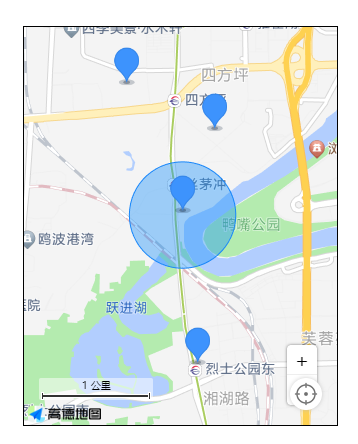
2、获取当前坐标
具体参考01-简易实现页面展示
js
let geolocation = new AMapResult.Geolocation({
//定位
enableHighAccuracy: true, //是否使用高精度定位,默认:true
timeout: 5000, //超过10秒后停止定位,默认:无穷大
maximumAge: 0, //定位结果缓存0毫秒,默认:0
convert: true, //自动偏移坐标,偏移后的坐标为高德坐标,默认:true
showButton: true, //显示定位按钮,默认:true
buttonPosition: 'RB', //定位按钮停靠位置,默认:'LB',左下角
buttonOffset: new AMap.Pixel(60, 20), //定位按钮与设置的停靠位置的偏移量,默认:Pixel(10, 20)
showMarker: true, //定位成功后在定位到的位置显示点标记,默认:true
showCircle: true, //定位成功后用圆圈表示定位精度范围,默认:true
panToLocation: true, //定位成功后将定位到的位置作为地图中心点,默认:true
zoomToAccuracy: true, //定位成功后调整地图视野范围使定位位置及精度范围视野内可见,默认:false
});
map.value.addControl(geolocation); //在地图上引入定位插件
geolocation.getCurrentPosition((status, result) => {
if (status == 'complete') {
locationInfo.value = result;
// console.log('位置信息 complete: => ', result);
// console.log('位置经纬度: => ', result.position);
position.value = [result.position.lng, result.position.lat];
} else {
console.log('位置信息 error: =>', result);
}
});3、计算距离
获取到的当前位置,也有一个经纬度信息,并且中心点也是一个经纬度
工具
TIP
传入的是纬度经度
不是经纬度,注意反过来
latitude,longitude
@/utils/distances.js
js
// 根据经纬度计算距离,参数分别为第一点的纬度,经度;第二点的纬度,经度
export function getDistances(lat1, lng1, lat2, lng2) {
let EARTH_RADIUS = 6378.137; // 地球半径
let radLat1 = (lat1 * Math.PI) / 180.0; //lat1 * Math.PI / 180.0=>弧度计算
let radLat2 = (lat2 * Math.PI) / 180.0;
let a = radLat1 - radLat2;
let b = (lng1 * Math.PI) / 180.0 - (lng2 * Math.PI) / 180.0;
let s =
2 *
Math.asin(
Math.sqrt(Math.pow(Math.sin(a / 2), 2) + Math.cos(radLat1) * Math.cos(radLat2) * Math.pow(Math.sin(b / 2), 2))
);
s = s * EARTH_RADIUS;
s = Math.round(s * 10000) / 10000; // 输出为公里
return { m: Math.round(s * 1000), km: Number(s.toFixed(2)) };
}vue
import { getDistances } from '@/utils/distances.js';传入两个坐标,会返回一个对象
{
m:**,
km:****,
}千米会有2位小数,米不会有小数。
一般打卡范围是200米
都看到这了,获取当前位置和计算距离,应该都会自己写了吧。主要讲思路。这里我没有去实现,跳过了。